If you want to listen to music with your friends while riding motorcycles, you can use the Lexin Bluetooth intercom system while keeping yourself and others safe on the road. Here's what you need to know!

Pairing Lexin FT4/FT4 Pro with Bluetooth Devices: A single Lexin FT4/FT4 Pro can be connected with up to two different Bluetooth devices at once. You can also pair it with Bluetooth GPS Navigation.
Pairing a Mobile Phone
- Step 1 - With the unit powered off, press and hold the A button for about 3 seconds until the LED begins flashing blue and red.
- Step 2 - Search for Bluetooth devices on your mobile phone. The headset will be listed on your mobile phone as “LX-FT4/FT4 Pro”.
- Step 3 - Enter 0000 for the PIN if needed.
- Step 4 - Your mobile phone will confirm that the pairing is complete. The blue LED blinks after they are connected.
Pairing a Stereo Bluetooth Adaptor
- Step 1 - Turn on the audio source and prepare Stereo Bluetooth Adaptor for pairing.
- Step 2 - Put the LX-FT4/FT4 Pro main unit in Bluetooth pairing mode.
- Step 3 - Turn on or plug in the Stereo Bluetooth Adaptor.
- Step 4 - The audio source will automatically start playing through the FT4/FT4 Pro main unit when pairing is complete.
Pairing Bluetooth GPS Navigation
- Step 1 - The pairing procedure is the same with “Pairing Mobile Phone”.
- Step 2 - Follow pairing instructions for your specific GPS Navigation to connect to Lexin FT4/FT4 Pro.
- Step 3 - You can listen to Bluetooth voice instructions from Bluetooth GPS navigation.
After the source device has been paired, the FT4/FT4 Pro will automatically connect when it is turned on and the Bluetooth is enabled on the source. To manually connect, simply click the Jog Dial to connect with the audio source.
To Reset Bluetooth Pairing: Press the A and B Buttons simultaneously until the LED flashes red. Then, turn the device off, and power back on using the pairing instructions.
Volume and Music Controls: While playing music from your phone you can use the Jog Dial to control the following functions.
- Pause/Play - Click the jog dial to pause a song, and click the jog dial again to resume playing.
- Change Song - Press and hold the jog dial until the beep tone sounds. Rotate clockwise for the next song, and counterclockwise for the previous song.
Note: After 5 seconds of no Jog Dial use, the Jog Dial reverts back to volume control mode automatically and a beep tone will sound.

Pairing Lexin G16 with Bluetooth Devices: A single G16 can be connected with up to three different Bluetooth devices at once. You can also pair it with Bluetooth GPS Navigation.
Pairing Phone
- Step 1 - With the unit powered off, press and hold the power button for about 5 seconds until the LED begins flashing blue and red.
- Step 2 - Search for Bluetooth devices on your mobile phone. The headset will be listed on your mobile phone as select “LX-G16”. Enter 0000 for the PIN if needed.
- Step 3 - Your mobile phone will confirm that the pairing is complete.
- Step 4 - The blue LED blinks after they are connected.
Pairing Bluetooth GPS Navigation
- Step 1 - The pairing procedure is the same with “Pairing Mobile Phone”.
- Step 2 - Follow pairing instructions for your specific GPS Navigation to connect to Lexin Lexin G16.
- Step 3 - You can listen to Bluetooth voice instructions from Bluetooth GPS navigation.
It can automatically connect to your last paired device as long as Bluetooth is enabled or when the device is not connected and is in standby mode, click the power button to connect to the Bluetooth device.
Volume and Music Controls
- Volume Up/Down - Long press the volume up button for the maximum level and volume down for the minimum level.
- Pause/Play - Click the Power Button to pause a song, and click the Power Button again to resume playing.
- Change Song - Double-click the Up Button for the next song, and double-click the Volume Down Button for the previous song.
- Music Sharing - A Gl6 device (A) that is playing music can share music with another Gl6 device (B). When device A is playing music, double-click the Power Button on device A to enter music-sharing mode. Then make sure device B is in the standby state, double click the Power Button on device B to search and connect device A, it will play the same music automatically once connected.
- Stop Music Sharing - To quit music sharing mode, double click Power Button on either Gl6 device.

At Lexin, we are passionate about enhancing your riding experience with our premium and affordable products, backed by our commitment to quality and excellent customer service.
If you have questions you can contact Lexin at this number 1-800-380-8248 or Email us at info@lexinmotorcycle.com anytime! We would be happy to respond to your concern!







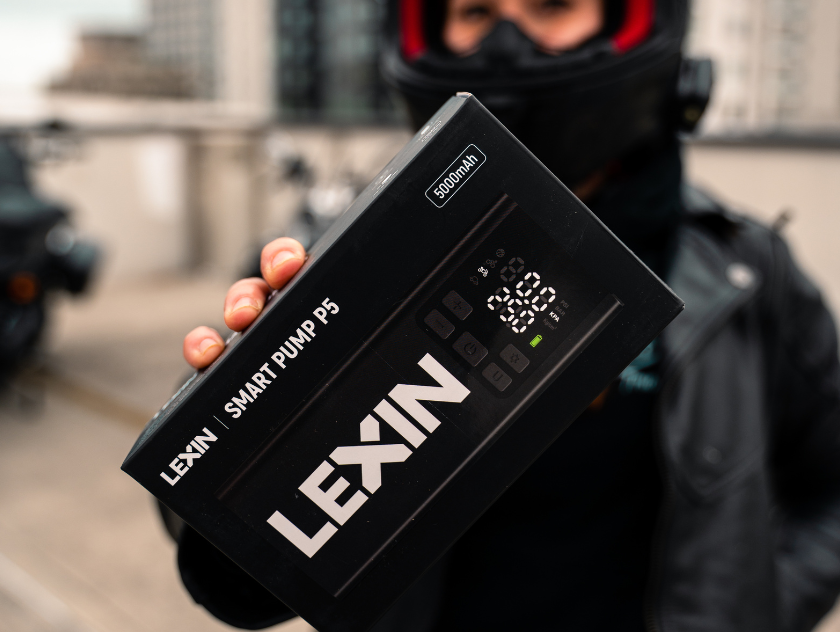

Deixar comentário
Este site é protegido por hCaptcha e a Política de privacidade e os Termos de serviço do hCaptcha se aplicam.