Take your ride to the next level with Lexin G16 Helmet Bluetooth™ Intercom. G16 Bluetooth headsets uses full-duplex Bluetooth intercom talk, pairing group internal intercom, divided into 4-way intercom mode and multi-way intercom mode, multi-way intercom mode can achieve up to 16 riders to be connected.
Intercom Connection
- Prior to pairing units for communications before riding, we strongly suggest that existing connections be cleared from the unit.
- The default 4-way intercom mode is used every time you turn on the device, and you need to long press the Power Button for about 8s to switch it into multi-way intercom mode every time when you need it.
Group Intercom Connection
(Step 1) 2-Way Pairing - Use the Intercom Button to pair 2 G16 devices
- Power on two G16 units. Long press the Intercom Button on both two units about ls. LEDs of both two units will flash red and blue alternately which indicate they enter pairing mode.
- Click the Intercom Button on either unit to search and pair the other unit, the LED light flash blue quickly. Once pairing is complete, the LED will blink blue slowly on both units.
- After pairing is complete, the LED of both two units will flash blue slowly and voice prompt pairing is completed.
Note: If you only need to pair two G16 devices, you only need to complete Step 1, you can ignore the following steps.
(Step 2) 3-Way Pairing - Use the Intercom Button and Down Button to pair the third G16 device.
- Power on both the second G16 unit and the third G16 unit. Long press the Intercom Button and Down Button on both two units about ls. The LED of both two units will flash red and blue alternately which indicate they enter pairing mode.
- Click the Intercom Button on either unit to search and pair the other unit, the LED light flash blue quickly. Once pairing is complete, the LED will blink blue slowly on
- After pairing is complete, the LED of these three units will flash blue slowly and voice prompt pairing is completed.
Note: If you only need to pair three G16 devices, you only need to complete Step 2, you can ignore the following steps.
(Step 3) Group Pairing - Pairing over 3 Gl6 units. Repeat Step 1 and Step 2.
For example: To add the fourth unit, you need to have the third Gl6 unit and the fourth Gl6 unit to repeat Step (1): Long press the Intercom button about 1s on both units to pair.
- Click the Intercom Button on either unit to search and pair the other unit, the LED light flash blue quickly. Once pairing is complete, the LED will blink blue slowly on these four units.
- After pairing is complete, the LED of these four units will flash blue slowly and voice prompt pairing is completed.
Note: If you only need to pair Four G16 devices, you only need to complete Step 3, you can ignore the following steps.
To add the fifth Gl6 unit: The fourth Gl6 unit and the fifth Gl6 unit repeat Step (2).
- Long press the Intercom Button and Down Button about 1s to pair.
- Click the Intercom Button on either unit to search and pair the other unit, the LED light flash blue quickly. Once pairing is complete, the LED will blink blue slowly on these five units.
- After pairing is complete, LEDs of these five units will flash blue slowly and voice prompt pairing is completed.
To add more units to the group, simply repeat the above steps to pair one by one.
Start a Two Way Intercom Talk:
- After completing the pairing, click the Intercom Button on one of the two units to start an intercom talk.
- When in intercom mode, the LED light will blink blue and red simultaneously.
- Click the Power Button to make the device temporarily disconnect the current intercom; Click the Intercom Button again to resume the intercom talk.
Start a Group Intercom Talk:
- After completing the multiple units pairing, click the Intercom Button on anyone of all paired units to start the group intercom talk.
- When in intercom mode, the LED light will blink blue and red simultaneously.
- Click the Power Button to make the device temporarily disconnect the current intercom; Click the Intercom Button again to resume the intercom talk.
Join Group Intercom:
- When the unit is in standby mode, click the Intercom Button to join the ongoing intercom group.
Note: The intercom talk in the group will be divided into 2 separated intercom groups from the disconnected unit if it is disconnected.
Clear The Pairing:
- Long press Up and Down Button at the same time for about ls to clear the pairing, the red light will flash quickly.

We back all of our products with an excellent hassle-free warranty, and always address any customer needs or questions quickly and accurately.
If you have questions you can contact Lexin at this number 1-800-380-8248 or Email us info@lexinmotorcycle.com anytime! We would be happy to respond to your concern!









Leave a comment
This site is protected by hCaptcha and the hCaptcha Privacy Policy and Terms of Service apply.